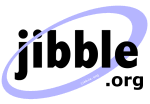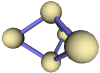How to install Java
A guide to setting up Java
What is Java and why do I need it?
Java is a programming language that allows programs to be written that can then be run on more than one type of operating system. A program written in Java can run on Windows, UNIX, Linux etc. as long as there is a Java runtime environment installed.
Some of the programs on this website have been written in Java, so you will need to install the Java runtime environment in order to run them.
Where can I download Java?
You can download version 1.4 of Java from http://java.sun.com/j2se/1.4/download.html. If you want to be able to write your own Java programs that you can compile and run, then you must download the SDK (Software Developers Kit). If you just want to be able to run a Java program that has already been compiled, then you can get away with just downloading the JRE (Java Runtime Environment). Once you have decided which you need, download either the SDK or the JRE. Choose the download that is most suitable for your operating system.
Setting up Java
If you do not have Java installed already, follow the instructions provided with the download in order to install Java.
Once Java has been installed, you will be able to run Java program by running
the java executable that was installed. You may find it convenient
to add the location of this file to your operating system's path variable, otherwise
you will need to explicitly refer to the absolute location of java.
Setting up the path
-
Windows 2000/XP users may set their path by right-clicking on
'My Computer' and selecting 'Properties'. Under the 'Advanced' tab, there
is a button that allows you to set the 'Environment variables'. Click on
this and alter the 'Path' variable so that it also contains the path to the
Java executable. For example, if you have installed Java in
c:\jdkand your path is currently set toC:\WINDOWS\SYSTEM32, then you would change your path to readC:\WINDOWS\SYSTEM32;c:\jdk\bin
When you open a new command prompt, it will reflect these changes and allow you to run java programs by typing "java". If you have installed the SDK, then you will also be able to run "javac" to compile stuff. -
Windows 95/98/ME users may find that their path variable is stored
in a different place. Edit the
c:\autoexec.batfile and add the following line at the end:SET PATH=%PATH%;c:\jdk\bin
(This also assumes that you have installed Java in c:\jdk) -
Linux, UNIX, Solaris, FreeBSD users must set their PATH variable
to point to where the java binaries have been installed. Please refer
to your shell documentation if you have trouble doing this. For example,
if you use bash as your shell, then you would add the following line to
the end of your .bashrc:
export PATH=/path/to/java:$PATH
Setting up the classpath
In addition to setting up the path, you also need to tell Java where to find
compiled class files at runtime. You will probably want to set the classpath
to include at least the current working directory (.)
Eg: SET CLASSPATH=%CLASSPATH%;.
The classpath can also contain other directories that may contain compiled class files. Note that if you are using classes that are contained inside a .jar file, you will need to specify the full path and name of this file in the classpath, rather than just the name of the directory it is contained within.
Java Documentation
You may optionally download the Java documentation, which includes API pages that explain in good detail how each Java class can be used.
Search this site
Copyright Paul Mutton 2001-2013
http://www.jibble.org/
Feedback welcomed
![]()